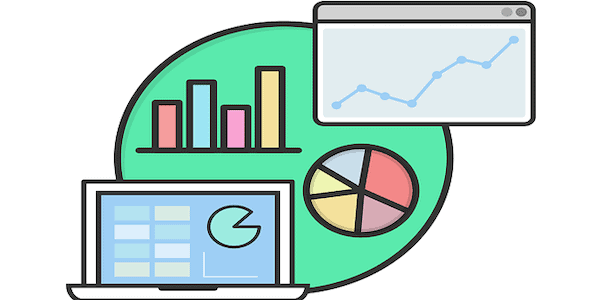Members can access our API directly or via our Excel Add-in. Details on access plans are here.
- Login to your account here.
- Visit one of the installation pages.
- From the installation page, click the “Request a Key” button in the Authentication section. (see image below)
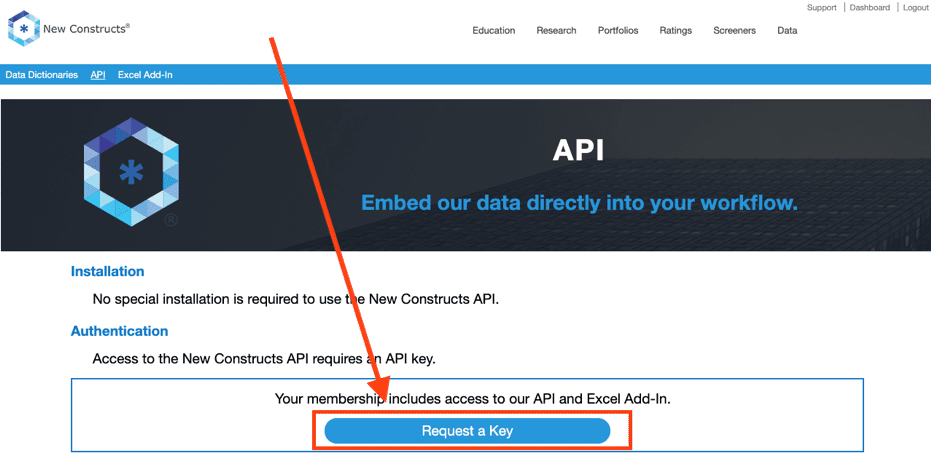
a. Upon successful request, you will see the message “Thanks for requesting a key! Your request is being processed; we’ll email you as soon as your key is ready, normally within 24 hours.” See image below.
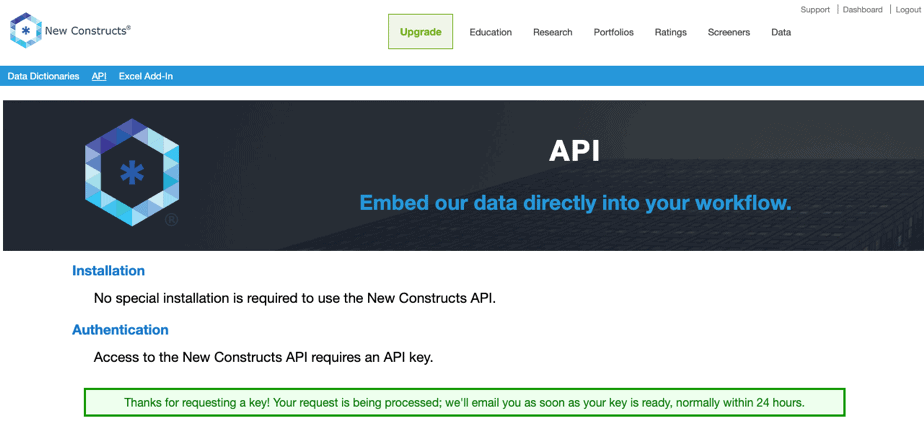
b. Return visits to this page while your request is being processed will display the following message: “Thanks for requesting a key! Your request is being processed; we’ll email you as soon as your key is ready, normally within 24 hours.”
4. When your API key request has been processed (in ~24 hours) you’ll receive an email with your API key and links to the API and Excel Add-in documentation. See image below for an example of the email.
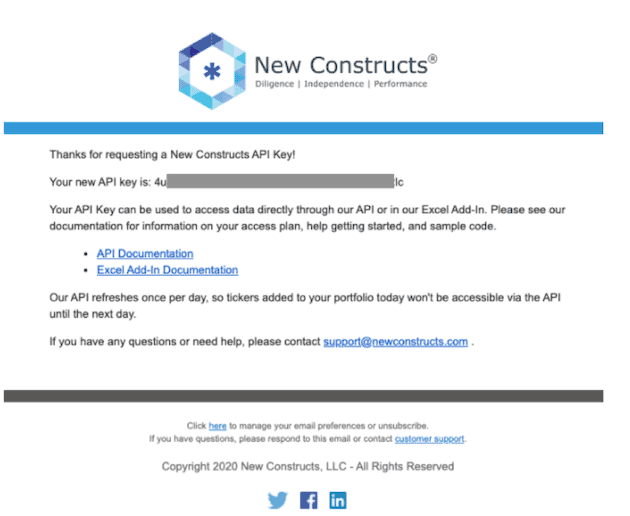
5. Once you’ve received your API key via email, you can also login and return to the installation pages in step 2 to find your API key in the Authentication section.
6. You are now ready to use our API and Excel Add-in.
7. For installation instructions, code samples, and more:
a. API Documentation
b. Excel Add-in Documentation
Next Steps and Additional Resources
Now that you have your API key, see the endpoints available in our API here.
See the functions available in our Excel Add-In and a watch a video on how to get started here.
Please contact us at support@newconstructs.com with any questions.
This article originally published on May 15, 2020.
Disclosure: David Trainer, Kyle Guske II, and Matt Shuler receive no compensation to write about any specific stock, style, or theme.
Follow us on Twitter, Facebook, LinkedIn, and StockTwits for real-time alerts on all our research.